How To Create An Apple Developer Account?
- codeaegis
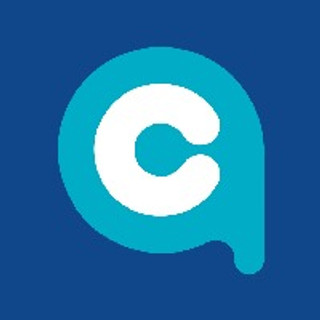
- Feb 23, 2023
- 2 min read

In recent years, the popularity of iOS devices such as the iPhone, iPad, and iPod Touch has grown tremendously, resulting in a corresponding increase in the demand for iOS app developers. If you're interested in creating iOS apps, you'll need to set up an Apple Developer account. In this blog post, we'll walk you through the steps to create an Apple Developer account.
Step 1: Sign Up for Apple ID.
The first step is to create an Apple ID if you don't already have one. An Apple ID is required to enroll in the Apple Developer program. To create an Apple ID, go to appleid.apple.com and click the "Create Your Apple ID" button. Fill in your name, email address, and other details. You'll be prompted to create a password and set up some security questions.
Step 2: Enroll in the Apple Developer Program.
Once you have an Apple ID, you can enroll in the Apple Developer program. Go to developer.apple.com/programs/enroll/ and sign in with your Apple ID. You'll be prompted to read and agree to the Apple Developer Agreement. Read it carefully and then check the box to agree to the terms and conditions.
Step 3: Choose Your Developer Program Type
Apple offers two types of developer programs: the Individual program and the Company program. The Individual program is for developers who plan to create and distribute apps under their own name, while the Company program is for developers who plan to create and distribute apps under their company name. Choose the program that best suits your needs and click the "Start Your Enrollment" button.
Step 4: Provide Your Personal Information.
You'll be asked to provide some personal information, such as your name, address, and phone number. You'll also need to provide your D-U-N-S Number, which is a unique nine-digit number that identifies your business. If you don't have a D-U-N-S Number, you can apply for one for free on the Dun & Bradstreet website.
Step 5: Pay the Enrollment Fee.
The Apple Developer program requires an annual fee of $99 for the Individual program and $299 for the Company program. You'll need to pay the fee using a credit card or PayPal account.
Step 6: Wait for Approval.
After you complete your enrollment, Apple will review your application and may contact you to verify your information. It typically takes a few days to a week to get approved, so be patient.
Step 7: Set Up Your Development Environment.
Once you've been approved, you can download Xcode, the integrated development environment (IDE) for iOS app development. Xcode includes everything you need to create, test, and deploy iOS apps. You can download Xcode for free from the Mac App Store.
Read More:- iOS App Development Guide for Business
Conclusion
Creating an Apple Developer account is essential if you want to develop iOS apps. Following the steps outlined above, you can enroll in the Apple Developer program and build your own iOS apps. Remember to take your time and read the Apple Developer Agreement carefully to ensure you comply with Apple's guidelines. Good luck!







Comments